Connect via Wi-Fi
The following article describes how to connect the Mirror to the customer network wirelessly.
Prerequisites
USB hub (USB Type-A)
Mouse and keyboard
High-speed Wi-Fi, TCP/IP (IPv4) IP type
Connect to Wi-Fi
Follow these steps:
Ensure the Mirror is switched on.
Remove the back panel of the Mirror to access the embedded PC.
Connect your USB hub to the embedded PC, then plug your mouse and keyboard into the hub.
The USB ports are located on the back of the Mirror, while configuration occurs on the Mirror screen. To avoid inconvenience, use a wireless keyboard and mouse or peripherals with long cables.
Press the Windows key on the keyboard.
Click the
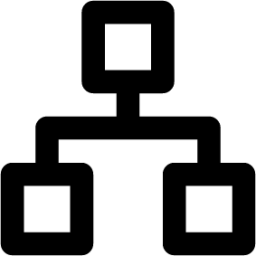 network icon in the upper right corner of the screen.
network icon in the upper right corner of the screen.Click Wi-Fi Not Connected from the dropdown menu.
Click Select Network.
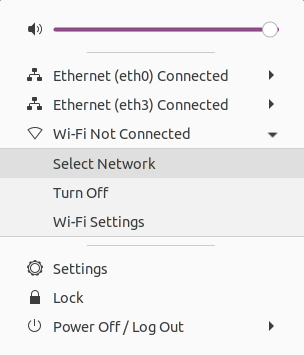
Select the network you want to connect to, then click Connect.
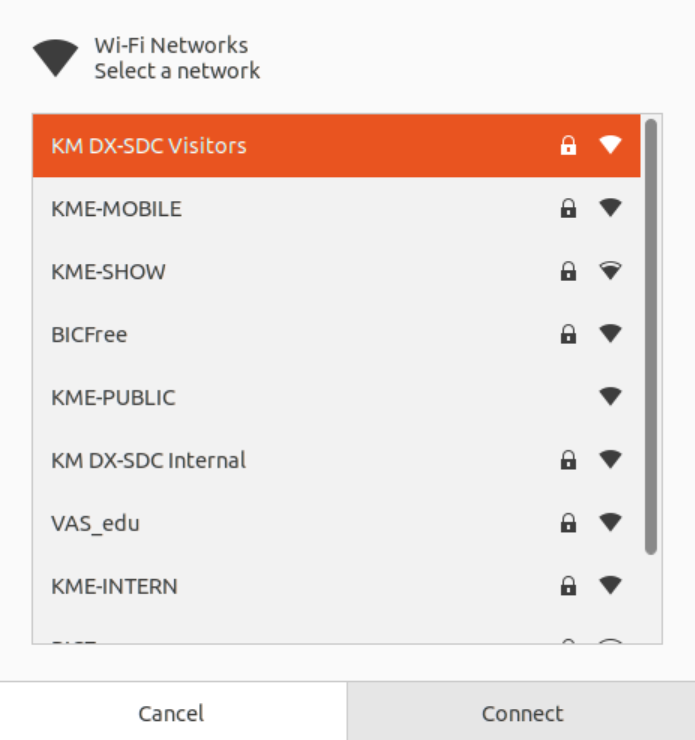
Network selection screen
Enter the required credentials or information to connect to the selected network. Consult the local network administrator for assistance if needed.
Click Connect.
Once connected, proceed to the Connect to Mirror guide.