Activate License
The following article describes how to activate the FORXAI Mirror software license, and how to renew it when it expires.
Prerequisites
You can activate the license after you complete the following prerequisites:
Order the product and the license.
Obtain the product key.
Note: The LMS server sends an email notification that contains the product key when you order the product and license, as illustrated in the following example:
Sun 13/06/2024 15:35 From: lms-system-notification@konicaminolta.com E-License for Dear DMY_20240602, An e-licence has been created from the following order, the details are below: Order Overview Follow the steps given below to activate and manage your entitlement(s):
http://konicaminoltainc.prod.sentinelcloud.com:80/ems/customerLogin.html?siteLanguage=en
© Konica Minolta, Inc. All Rights Reserved |
License activation
License activation is a one-time, manual procedure.
Follow these steps:
Go to the LMS Customer Portal.
Click the drop-down and select EID.
Enter the product key specified in the email and click Sign In.
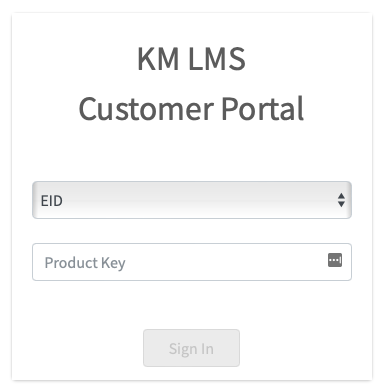
Verify the correct products are checked, then click Activate:
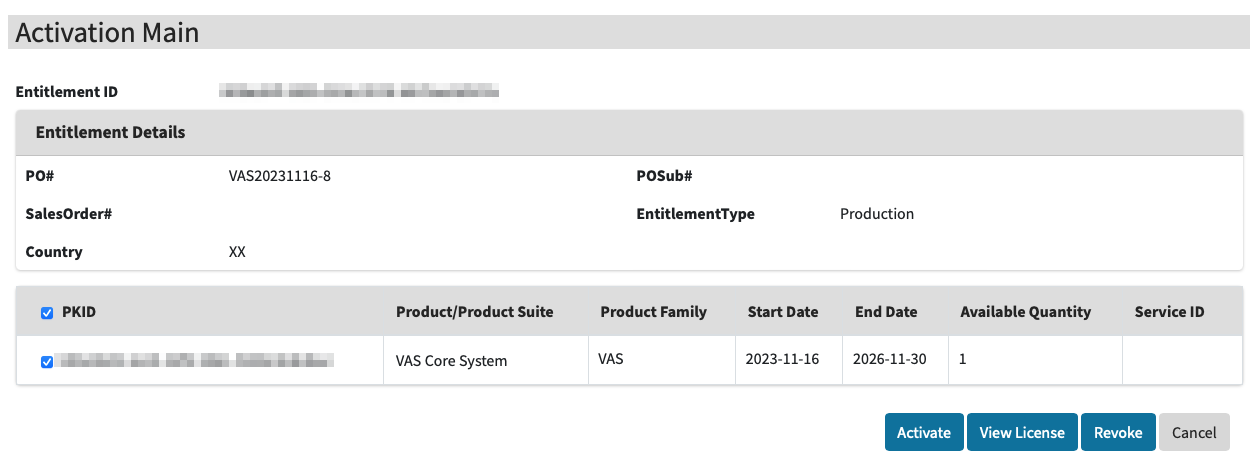
The license is limited to a single use. Once activated, it cannot be reused for other devices.
The Activate Products page appears:
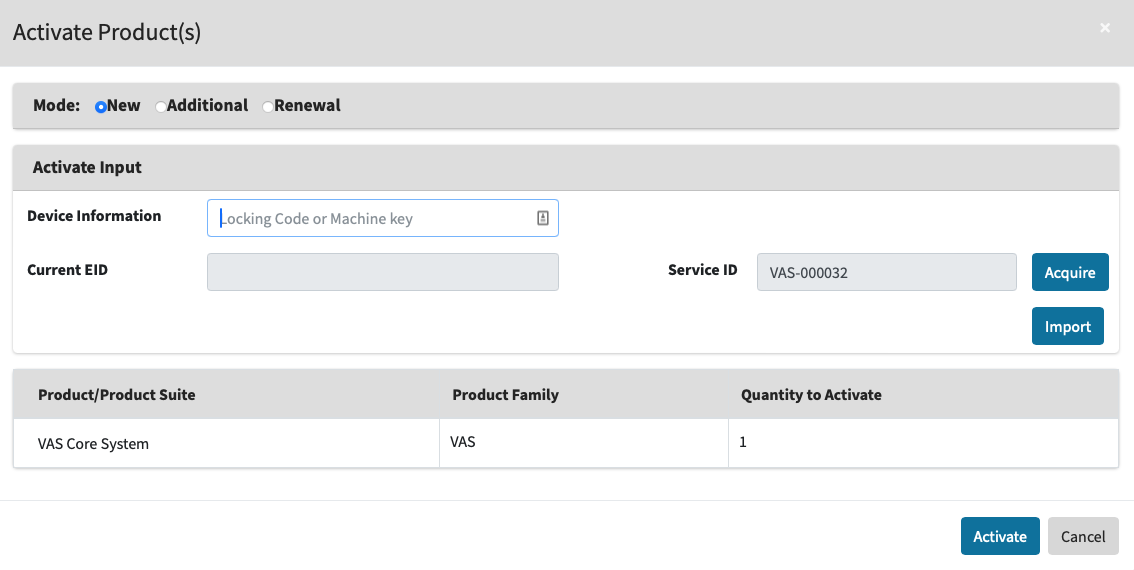
Activate Products page
Open a separate browser tab and access the Mirror by logging in.
Click the FORXAI Video Vision tile.
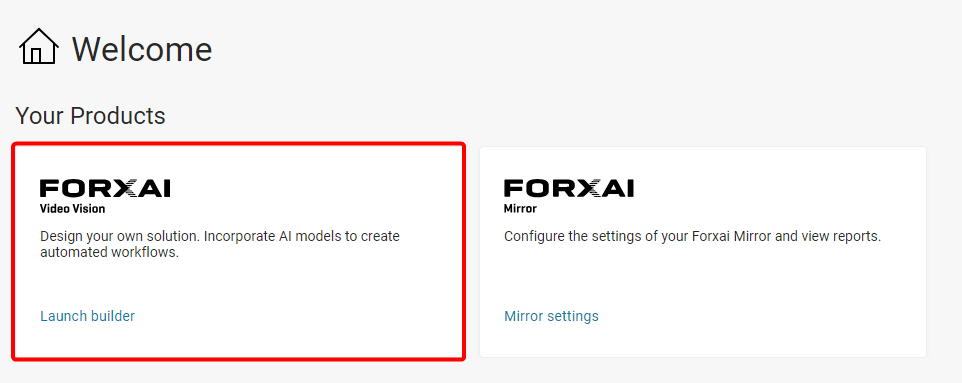
The Video Vision platform runs the operational FORXAI Mirror project.
Do not modify any settings beyond those specified in this manual, as unauthorized changes could cause system failures or disrupt functionality.
Click the View button to open the active FORXAI Mirror project.

Visit this link, then find your specific FORXAI Mirror and copy the value from the Fingerprint column.
Go to the Licenses tab and paste the Fingerprint value into the Fingerprint field.
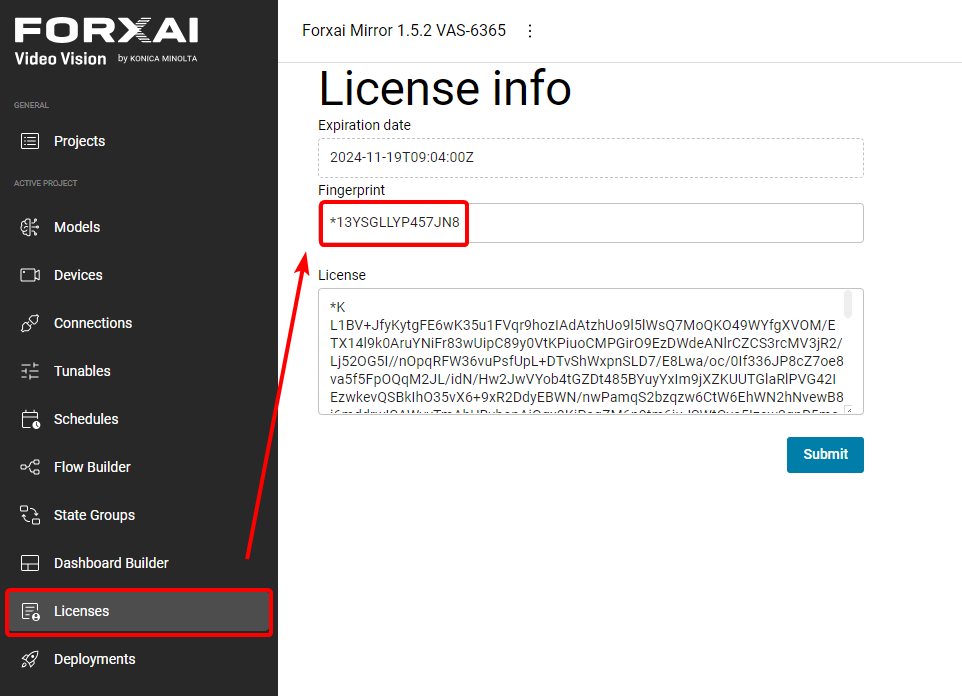
Return to the LMS activation system, then paste the Fingerprint value into the Device information field.

Click the Acquire button to assign the machine Service ID if you are creating a new license.
The Service ID is unique to every device and service running a FORXAI license.
Click Activate.
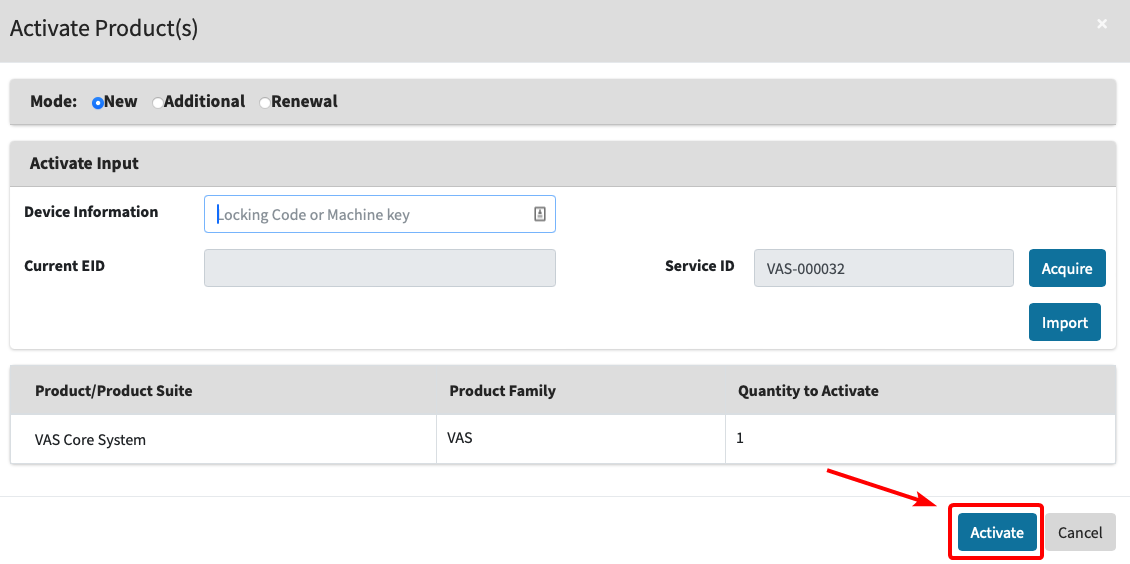
Click View License.
Click Copy to Clipboard to copy the License string.
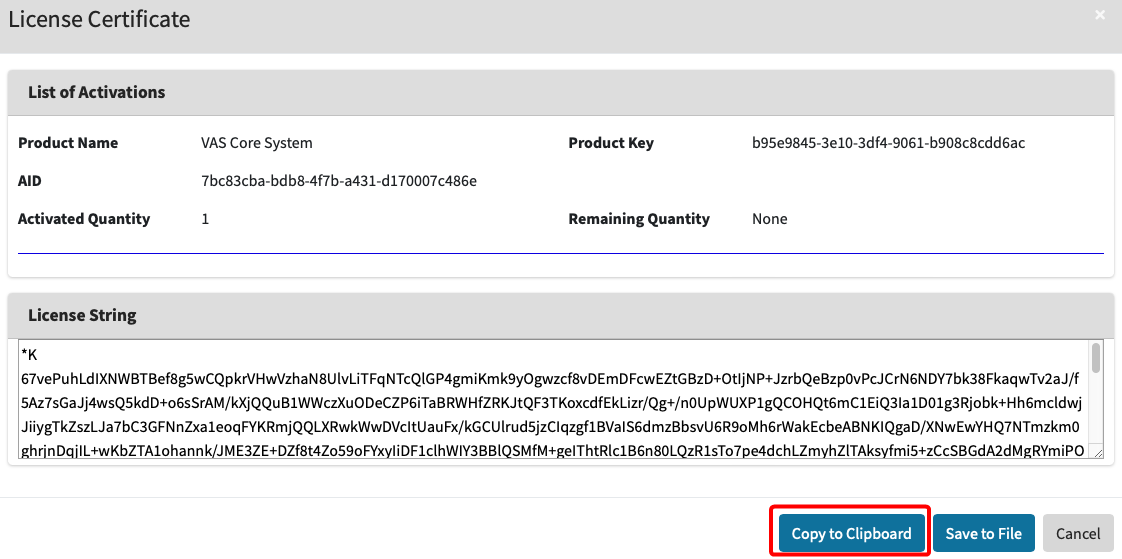
Return to the FORXAI Video Vision tab and paste the License string into the License field, then confirm the activation by clicking the Submit button.
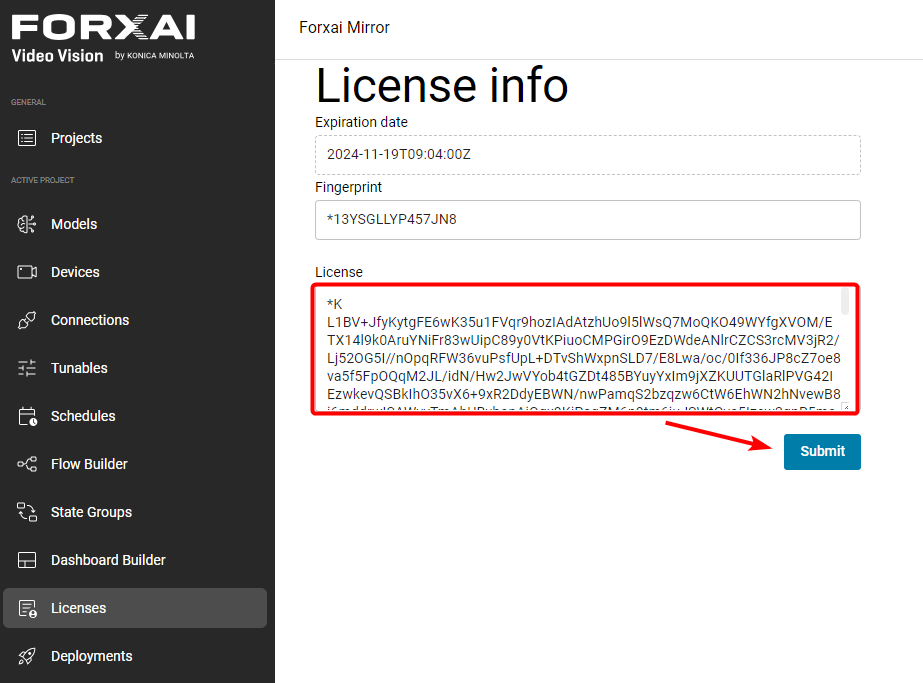
You have successfully activated the license.
Expired license
If the license has expired, the platform will no longer operate as expected. To avoid service interruptions, you need to Renew the license.