Connect via Ethernet (wired)
The following article explains how to connect the Mirror to the customer network using a wired connection.
Prerequisites
USB hub (USB Type-A)
Mouse and keyboard
Ethernet (RJ-45) cable for connection to the customer network or laptop (ethernet cables of sufficient length are the customer’s responsibility)
100 Mbit/s network speed, TCP/IP (IPv4) IP type
Configure the network parameters
If the customer network uses DHCP, skip this section and proceed to the Connect the ethernet cable section.
Follow these steps:
Ensure the Mirror is powered on.
Remove the back panel of the Mirror to access the embedded PC.
Connect your USB hub to the embedded PC, then plug your mouse and keyboard into the hub.
The USB ports are located on the back of the Mirror, while the configuration occurs on the Mirror screen. To avoid inconvenience, use a wireless keyboard and mouse or peripherals with long cables.
Press the Windows key on the keyboard.
Type ‘Settings’, then select the Settings option from the menu.
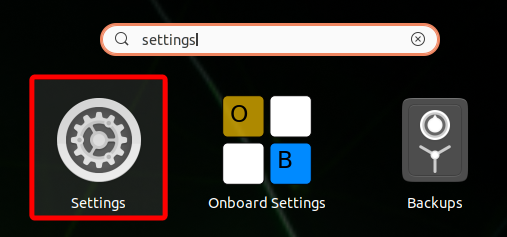
In the left panel, select Network.
Go to the IPv4 tab.
For AAEON BOXER-8640AI, click the cogwheel under the Eth3 section.
For Axiomtek AIE900A-AO, click the cogwheel under the Eth1 section.Configure the network parameters:
Click Manual to edit the data.
Enter the network data as specified by the customer’s system administrator.
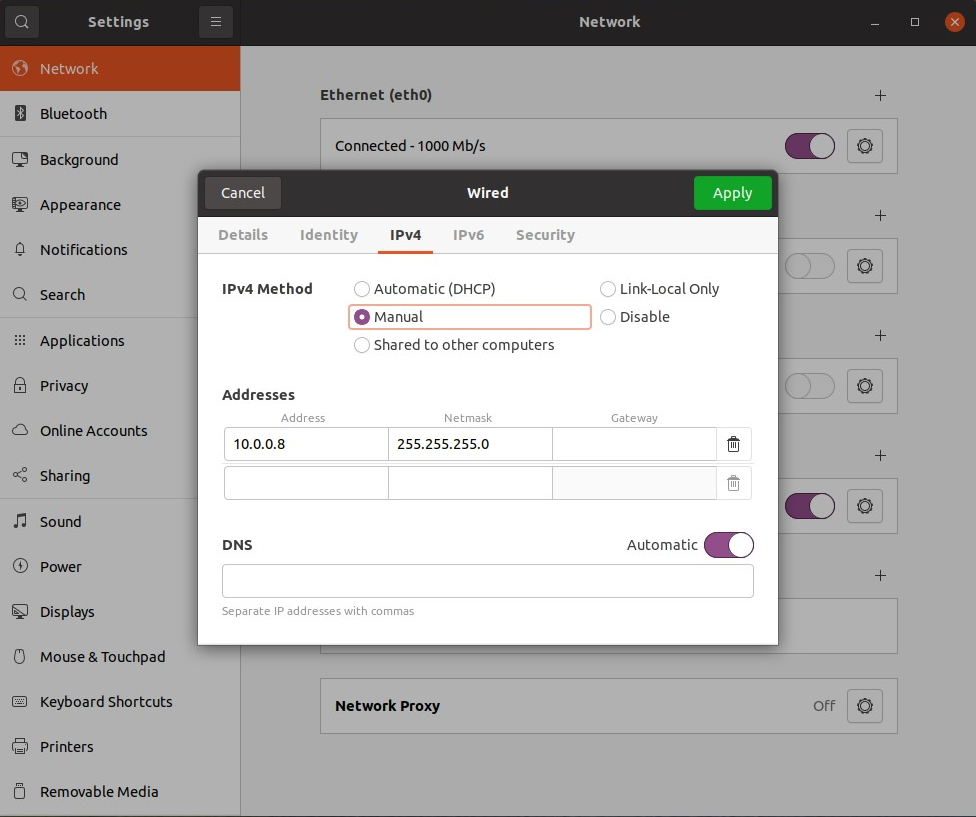
Connect the ethernet cable
Follow these steps:
Open the Mirror by lifting the handle on the back panel.
Prepare an ethernet cable to connect the Mirror to the customer network.
Connect the cable based on your hardware:
For AAEON BOXER-8640AI, plug the cable into the rightmost Ethernet port.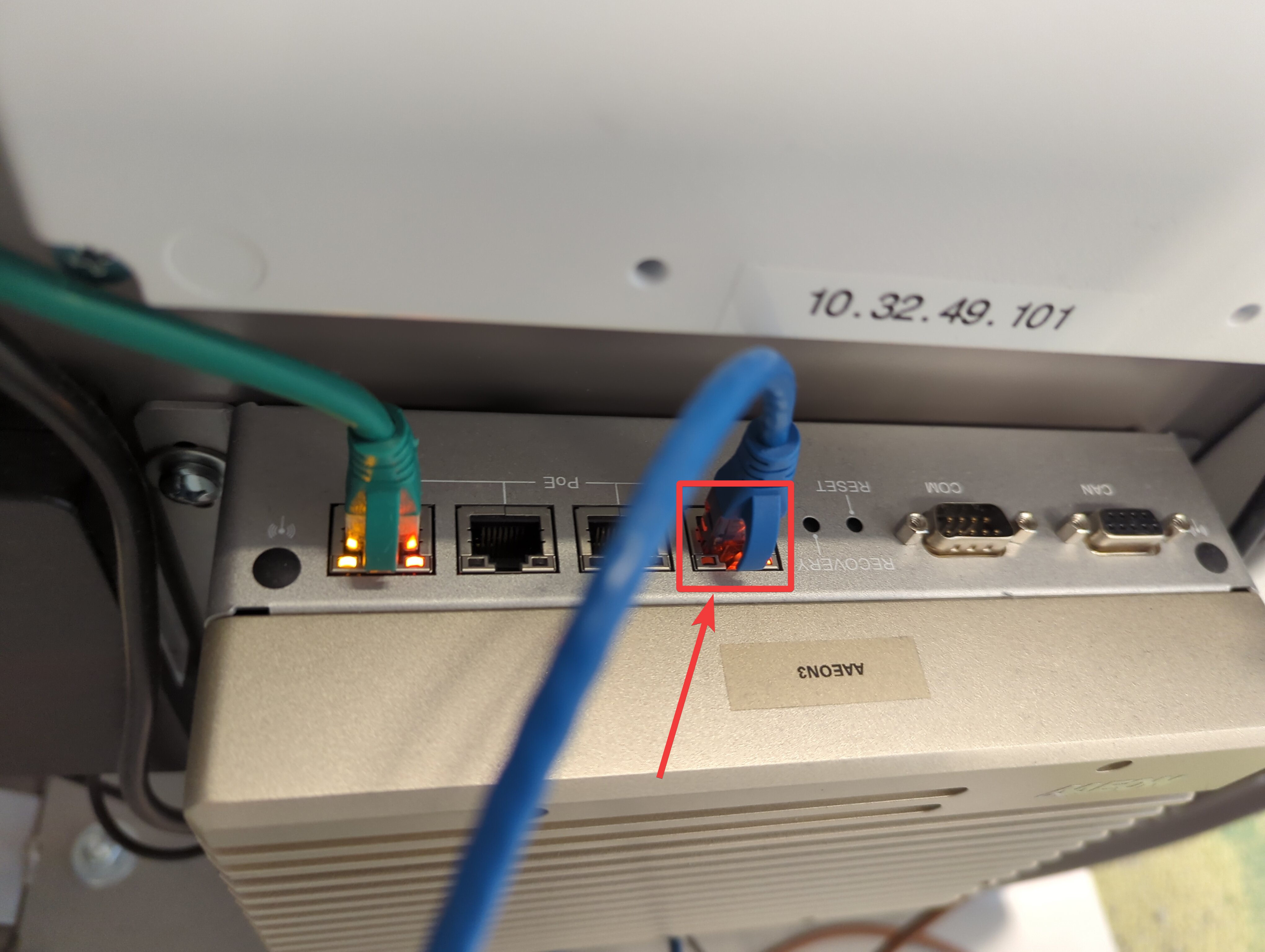
For Axiomtek AIE900A-AO, use the port labeled LAN1.
Once connected, proceed to the Connect to Mirror guide.